As of March 2021, Photoshop now runs natively on Apple computers using the Apple Silicon M1 chip with 1.5X the speed of similarly configured previous generation systems.
Photoshop has minor feature differences when running under the native mode and the Rosetta emulation mode. Adobe is hard at work to reduce these feature differences in future updates.
Refer to the below list to determine whether to open Photoshop in Native mode or open using Rosetta.
To learn how to run Photoshop in Rosetta, see About Rosetta.
- Import, Export, and playback of embedded video layers
- Shake Reduction filter
- Preset Syncing
- Share an image button / Quick Share
- You can now access shared cloud documents under Home Screen > Shared with you and participate in collaborative editing but cannot send an invitation to edit a cloud document. To learn alternative ways to send invitations via Creative Cloud Desktop and Web, see Access and edit shared cloud documents.
- Opening or placing U3D formatted files
- Starting Bridge from Photoshop menus

| Issue | Workaround |
| Plugins not available | Intel-based plugins will not appear in Photoshop. Run Intel-based plugins with Photoshop on Rosetta to install and use those plugins until your plugin provider delivers Apple silicon-compatible versions. |
| Missing or unsupported extensions | To use extensions that rely on CEP, install and run them in Rosetta mode only. Once you launch under Rosetta, you may need to go to Window / Extensions (legacy) to open your CEP panels again. Note: You will not see the 'Open in Rosetta' option if you are right-clicking on an 'alias'. If you are a developer and would like to update your plugin to work with Photoshop in native mode, see UXP for Adobe Photoshop. |
Issues when exporting SVG files |
|
| Photoshop freezes when starting up and the splash screen displays 'Loading Halide Bottlenecks...' | Update to macOS Big Sur 11.2.1. If Photoshop continues to freeze while starting up after updating to macOS 11.2.1, create a new administrator user account. For more help, see Set up users, guests, and groups on your Mac. |
Export As command produces an error “Can’t export to this location, select another location to continue.” | Remove the ‘#’ character from the folder name in the save destination path, or use the Save As command to export, or use the Rosetta emulation mode to Export. |
| Merge to HDR Pro workspace is too large when maximized | Hide or decrease the size of the macOS Dock. See Change Dock & Menu Bar preferences on Mac |
| Adobe Stock purchases will take place on the Adobe Stock web site | Important: Prior to making the stock purchase, ensure that you’re logged in with the same Adobe ID account in both Photoshop and the Adobe Stock website to ensure the licensed file correctly appears in your Libraries Panel. |
| Multi-app workflows, such as Copy and Pasting or Editing in Photoshop from Lightroom, between native and Rosetta emulation versions of Adobe applications will not work | Adobe recommends against running apps in different modes. Run both applications in the same native or emulation mode. |
| 3D features are not optimized for native performance | Adobe recommends opening Photoshop using Rosetta for 3D workflows |
| Black Screen when viewing a 3D document | Click the eyeball to toggle the layer's visibility |
Lightroom and Photoshop run natively on Apple M1 computers. We are testing and optimizing other apps for these new devices. When will Adobe release apps that run natively on computers with the M1 chip? Lightroom and Photoshop run natively on Apple M1 computers. Adobe on Wednesday released Photoshop for Apple's M1-based Macs, a key software package for the new family of computers, and it runs 50% faster than on Intel-powered equivalent laptops.
The Photoshop engineering team is investigating the following compatibility issues while running in Rosetta:
- When exporting using Export As or Generator, you cannot export some formats (SVG, GIF)
- Differring selection results when using Select Subject
- You see magenta artifacts when using filters like Flame, Picture Frame or Tree
- Crash when using Select Subject, Object Selection tool, Remove Background Quick Action, or Magic Wand
No. Unsupported versions of Photoshop were not designed or tested to work on Apple devices with Apple Silicon M1 processors.
More like this
Lightroom and Photoshop run natively on Apple M1 computers. We are testing and optimizing other apps for these new devices.
When will Adobe release apps that run natively on computers with the M1 chip?
Lightroom and Photoshop run natively on Apple M1 computers. We are working to ensure that our other apps run natively on these computers, but don't have release dates for all our apps yet.
We will update this document when more details are available.
You can install the following apps on computers powered by the Apple M1 chip. They run using Rosetta 2 technology. The apps may initially take longer to open while Rosetta 2 translates them for use in your M1 computer.
Acrobat Pro (known issues)

After Effects
Animate
Photoshop M1 Mac
Adobe Audition
Adobe Bridge (known issues)
Character Animator
Dreamweaver
Illustrator (known issues)
InCopy
InDesign (known issues)
Lightroom Classic (known issues)
Adobe Media Encoder
Photoshop* (known issues)
Premiere Pro
Premiere Rush
Adobe XD (known issues)
* With the March 2021 release, Photoshop runs natively on M1 computers.
You can download these apps on your M1 device directly from creativecloud.adobe.com/apps. The Creative Cloud desktop app automatically installs with your app.
Adobe M1 Support
Does Adobe support apps running using Rosetta 2?
Adobe Photoshop For M1 Mac
We provide support for the apps listed above. We haven't certified other Adobe apps yet and don't support their use on M1 devices.
For best results, run all other Adobe apps only on operating systems and hardware platforms noted in the system requirements.
Can I install plug-ins for Creative Cloud apps on Apple M1 computers?
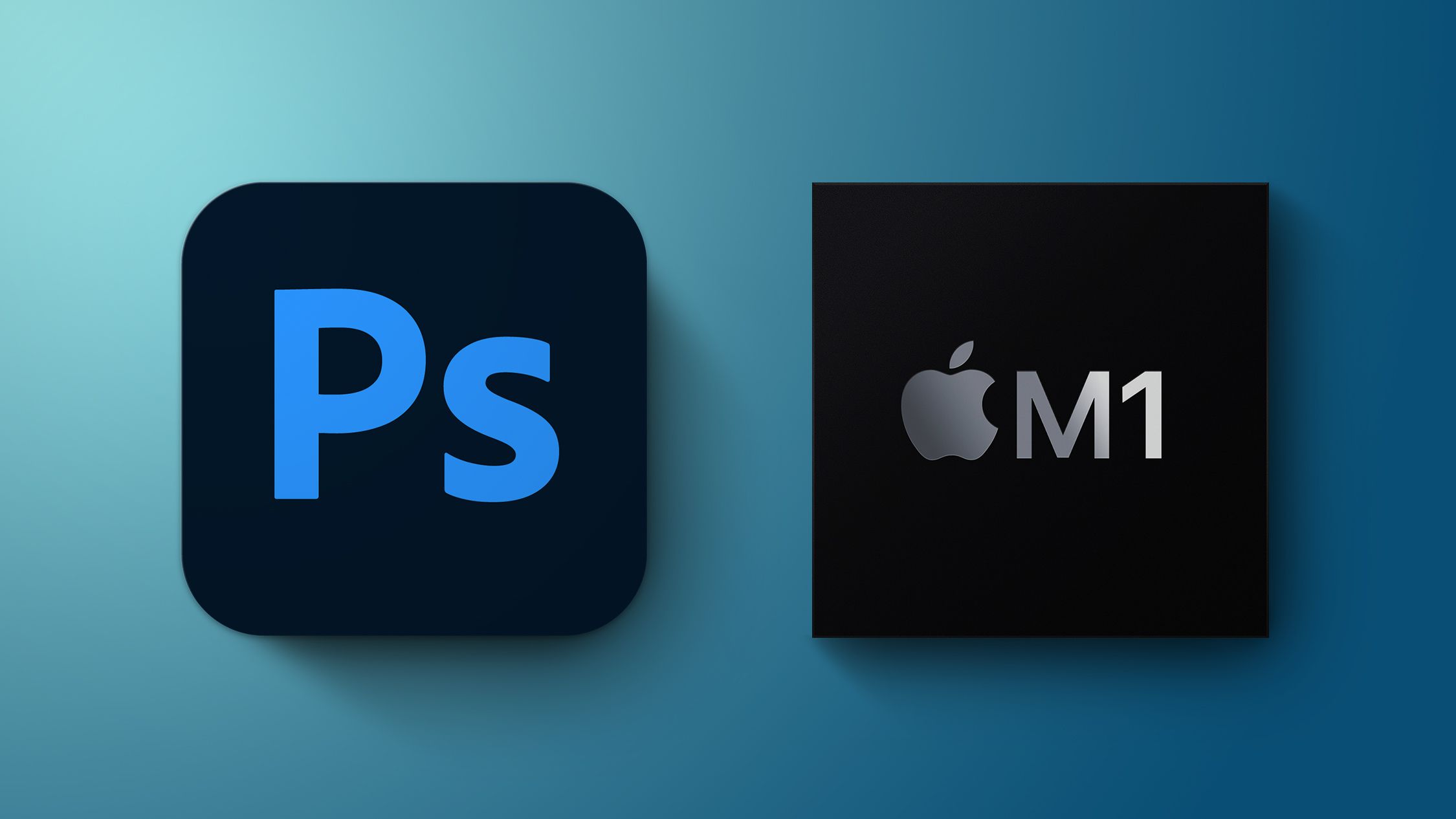
Yes, you can install plug-ins or extensions on Apple M1 computers from the Marketplace tab in the Creative Cloud desktop app.
Note:
Photoshop only supports the new plugins (based on UXP, under Plugins in the menu) natively on Apple M1. If you want to use legacy plugins (under Window in the menu) run Photoshop in the Rosetta mode. If you are a developer, check if you can migrate your plugins from CEP to UXP.
Will Adobe continue to support Apple devices with Intel processors?
Yes. We have no plans to stop support for Apple devices with Intel processors.
Photoshop M1 Mac Beta
How do I know whether my Apple computer uses an M1 or Intel chip
Select Apple menu () > About This Mac. The name of the chip in your computer is displayed next to Chip.
Have a question? You can post questions and get answers from experts on our Download & Install community forum. On the community forums, you can freely ask, share, and learn from your peers in the industry.
Photoshop M1 Mac Crack
Photoshop M1 Beta
More like this
